Using imsafu Payment
Using imsafu payment is very simple. We will use the example of Donate Food to imsafu Demo to introduce the entire payment process.
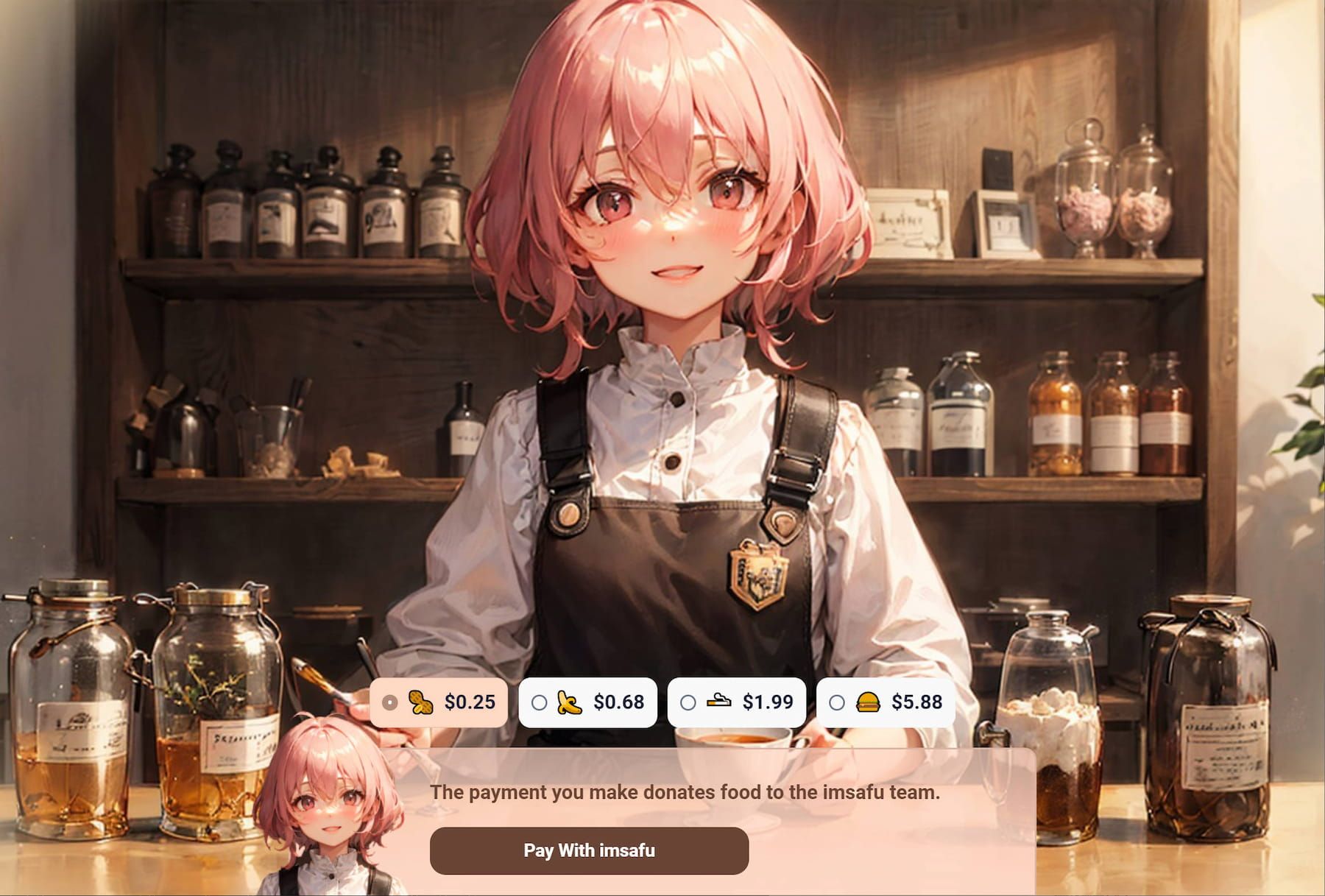
When making a payment on the merchant's website, you will see a button for paying with imsafu. Click the Pay with imsafu button, and the page will redirect to the secure imsafu payment page.
imsafu Secure Payment Page
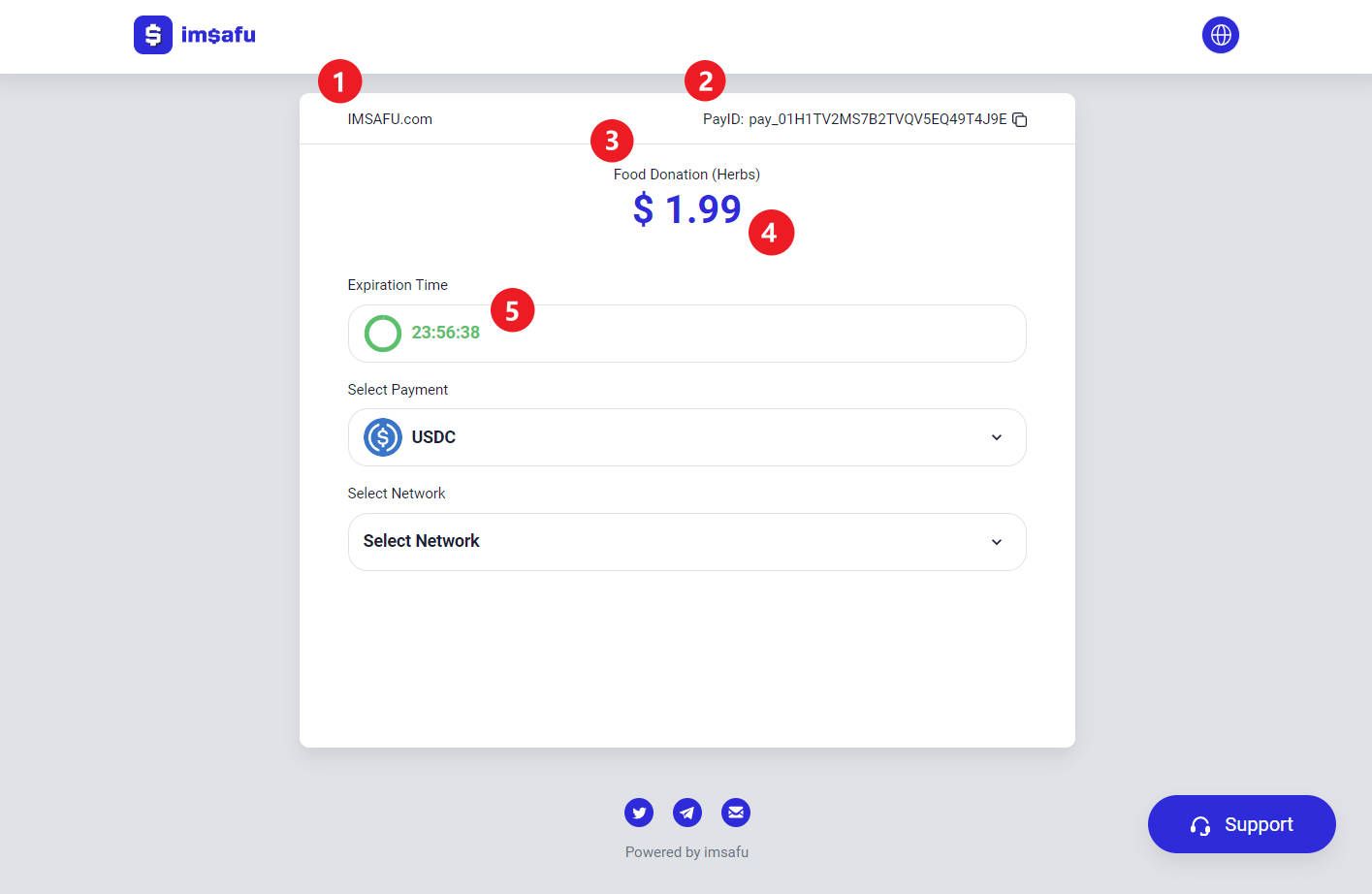
The imsafu secure payment page contains all the order information you need to know, including:
- Merchant Name: The name of the merchant you are paying.
- PayID: The ID of the payment order, which can be used when contacting imsafu customer service for payment-related issues.
- Item Information: Information about the items being paid for.
- Payment Amount: The total amount of the payment order.
- Expiration Time: The expiration time of the payment order. The payment order becomes invalid after it expires.
Please follow the instructions on the page to complete the payment:
1. Select Payment
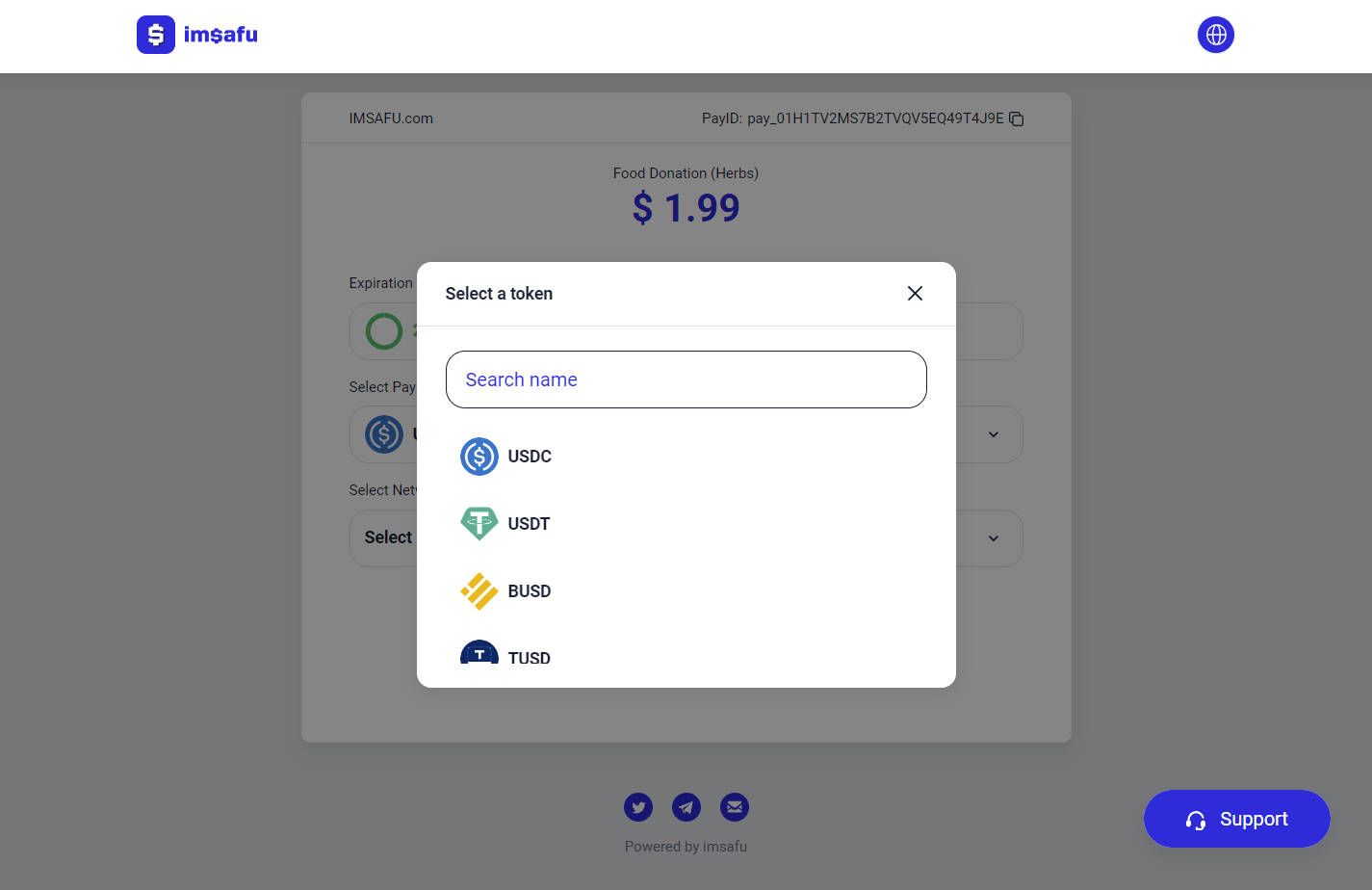
imsafu has selected USDC as the default payment method. You can click to select the token you need.
Currently, we support USDC, USDT, BUSD, TUSD, and if you need other tokens, please contact us as we will support more tokens in the future.
2. Select Network
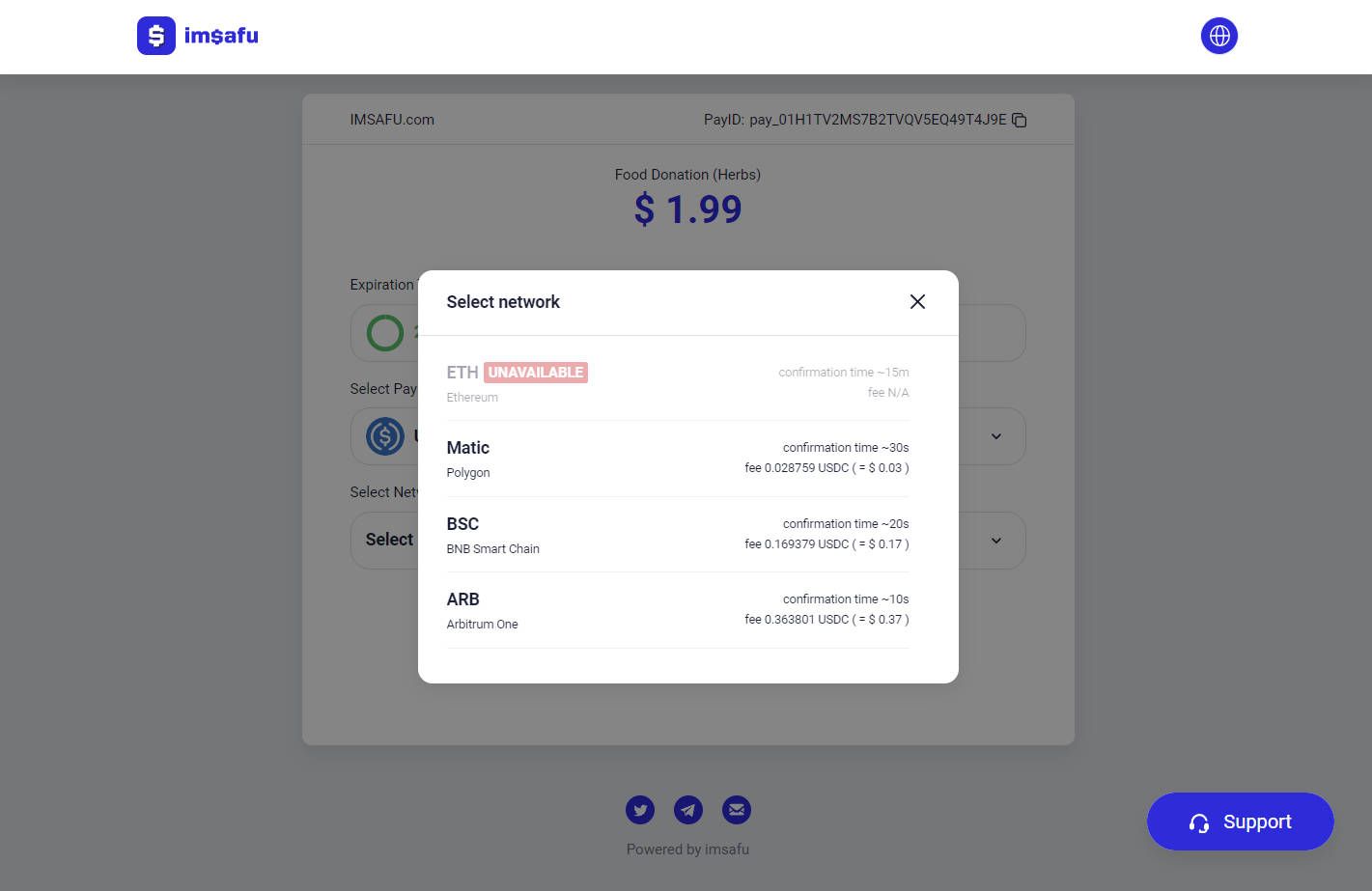
Click to select the network. If the transaction fee is too high or for other reasons, the network will be displayed as Unavailable.
Currently, we support multiple networks such as Polygon, BNB Smart Chain, Arbitrum One, Optimism, Solana, but Ethereum is temporarily unsupported due to high transaction fees.
3. Scan and Pay
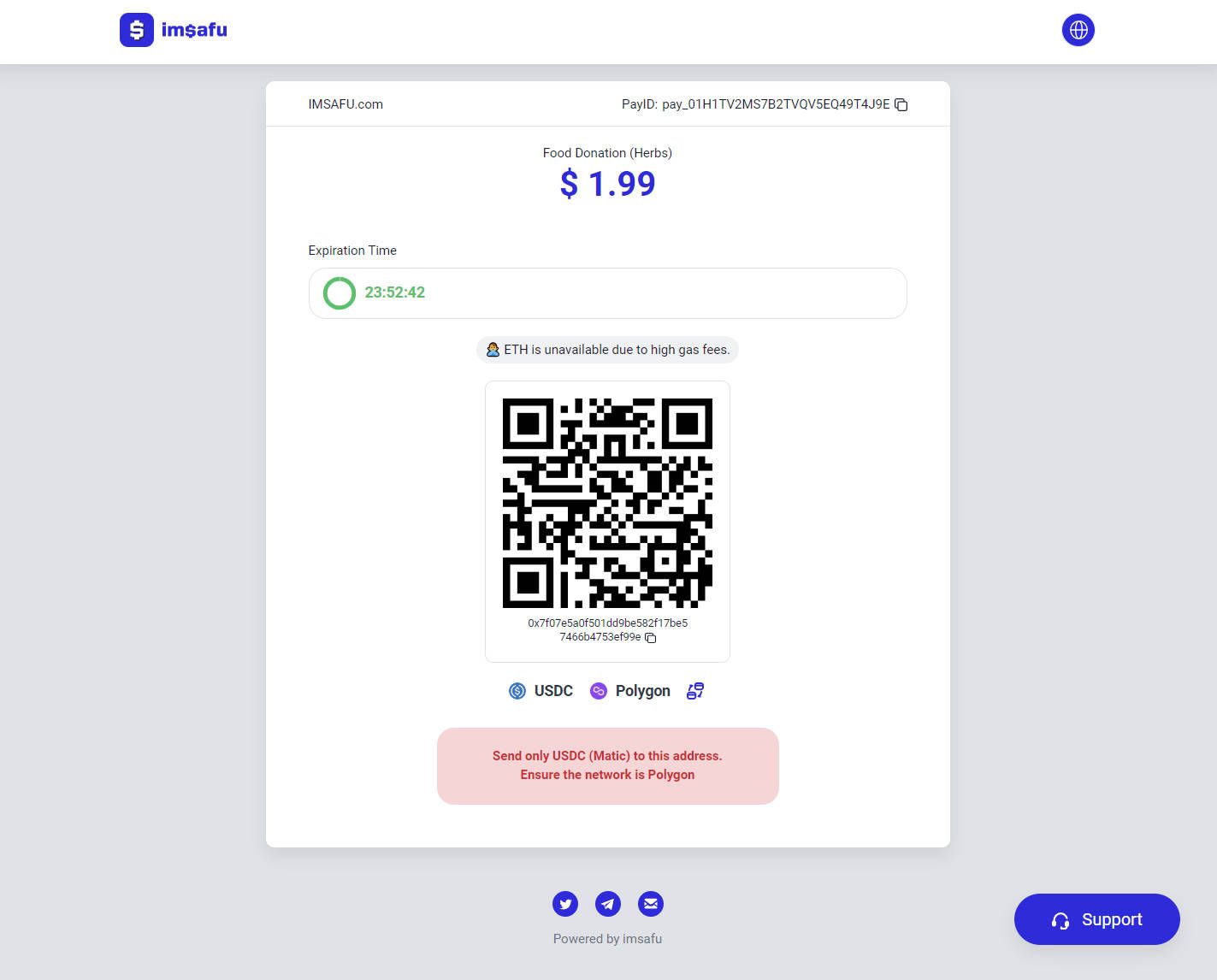
After selecting the network, you will be redirected to the scan and pay page. Click the QR code to copy the wallet address. You can use your familiar wallet application to make the transfer or withdraw from the exchange to the wallet address to complete the payment.
Please note that the address only supports deposits of the selected token. Make sure the network corresponds to your selection.
4. Payment Completed
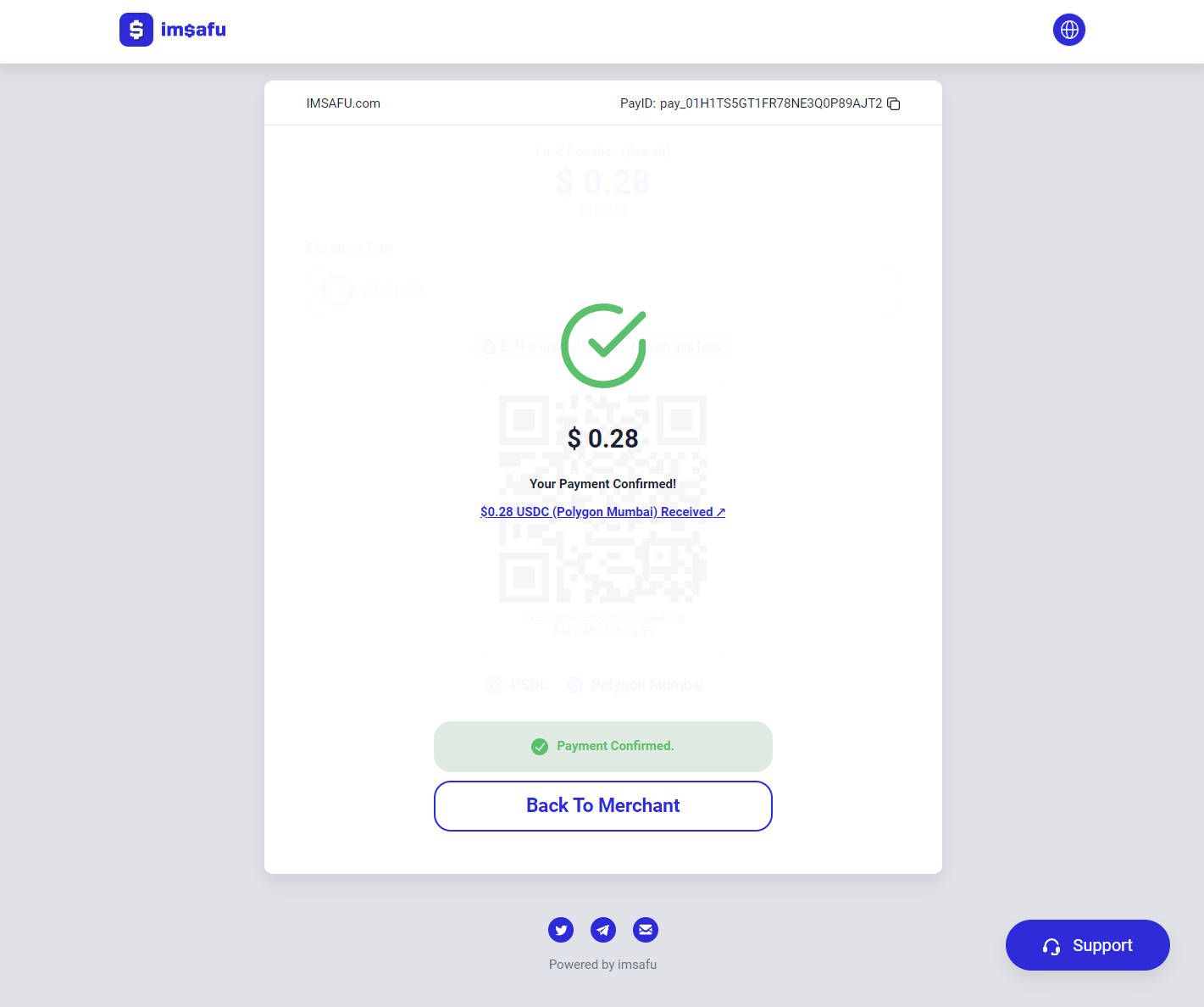
After depositing enough tokens to the deposit address, the payment usually takes only a few seconds to complete. Once the payment is successful, the payment order will be displayed as "Payment Successful".
The merchant integrated with imsafu will provide an address for you to check the payment order results. You can simply click Back to Merchant to quickly return to the merchant's order interface and proceed with any subsequent actions within the merchant's application.
Congratulations! You have completed your first payment through imsafu.
Thank you for using imsafu!