OpenCart
Integrating imsafu payment with OpenCart is very simple. We will guide you through the installation and configuration process.
Plugin Download
Please click opencart_imsafu_extension.ocmod.zip to download the plugin.
Plugin Upload, Installation, and Activation
Log in to your OpenCart backend. In the left menu, go to
Extensions -> Installer -> Upload,and choose the plugin fileopencart_imsafu_extension.ocmod.zipyou downloaded in the previous step.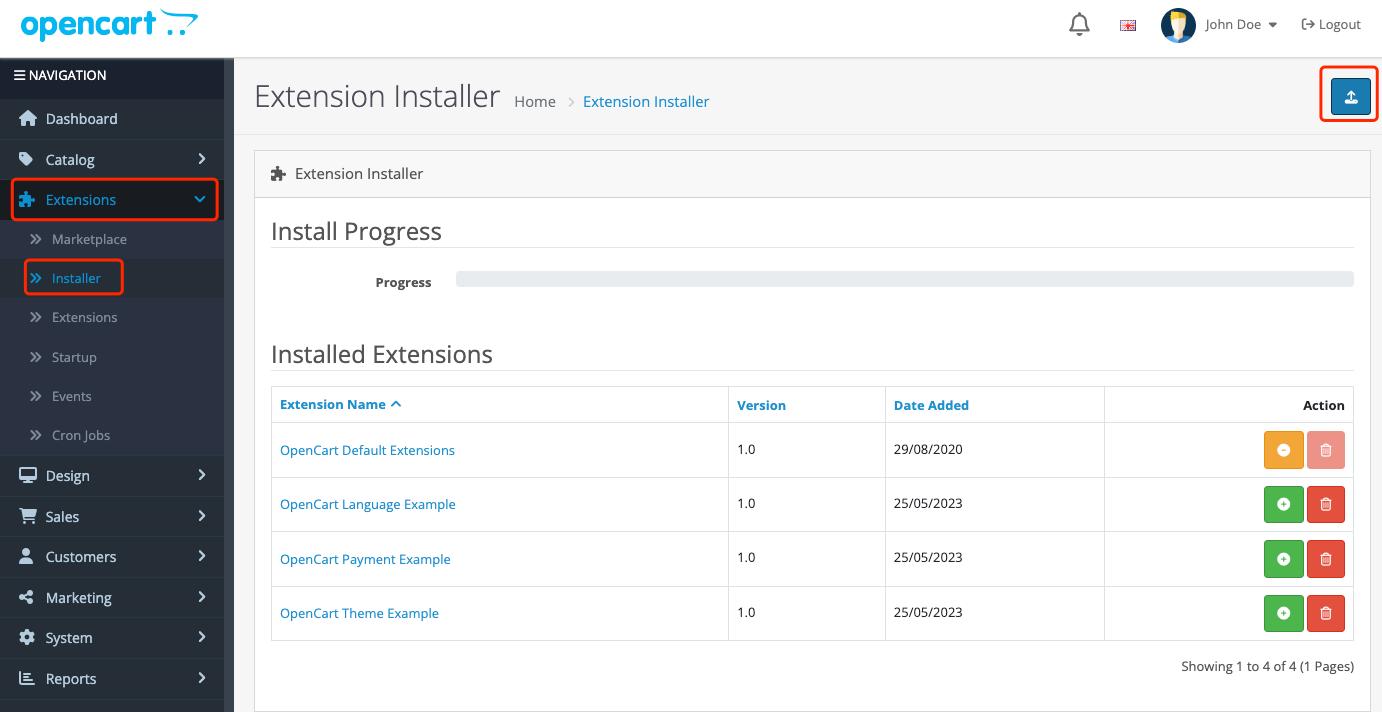
Once the plugin is selected, click on
Installto begin the installation process.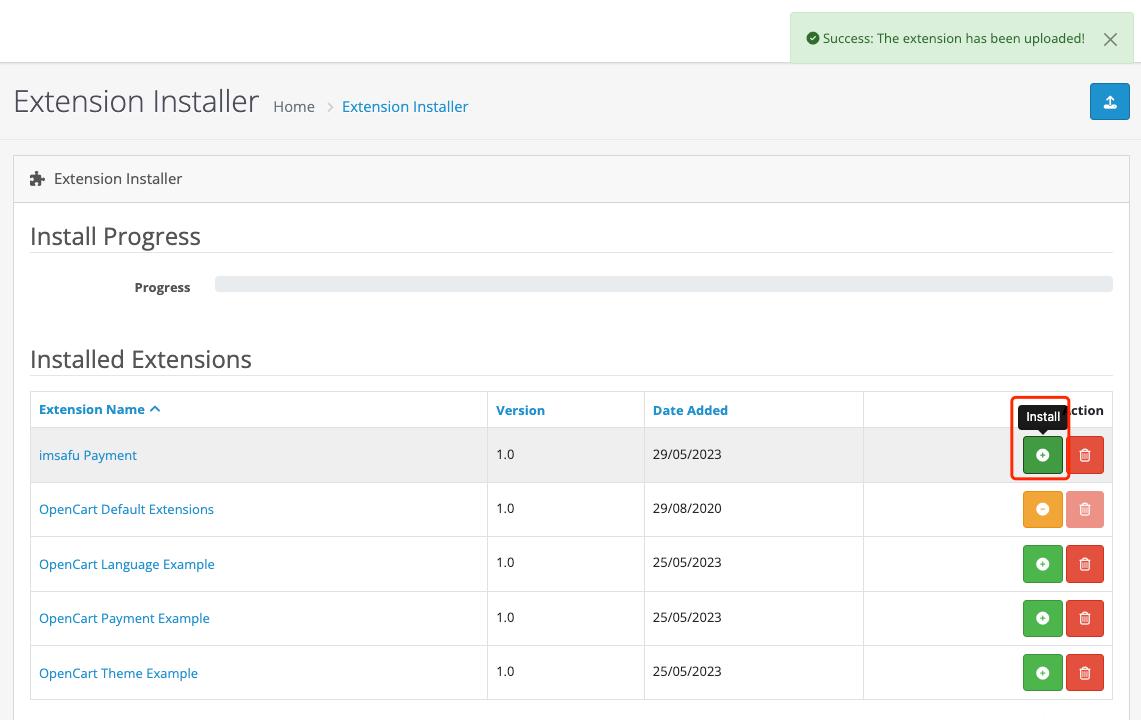
After the installation is complete, In the left menu, go to click on
Extensions -> Extensions -> Choose the extension type -> Payments, Findimsafu Paymentand clickInstallto activate the plugin.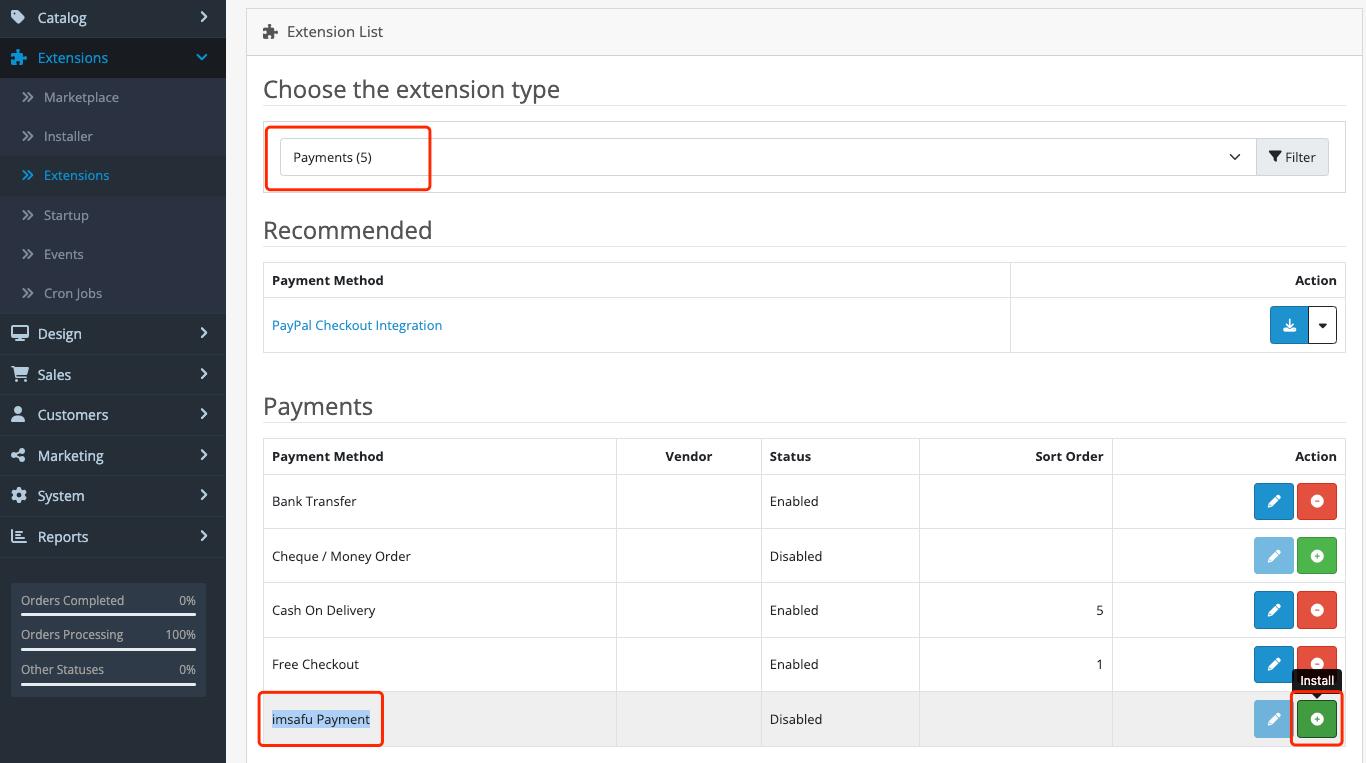
Plugin Configuration and Explanation
In the left menu, go to click on Extensions -> Extensions -> Choose the extension type -> Payments, Find imsafu Payment and click Edit to access the plugin configuration page.
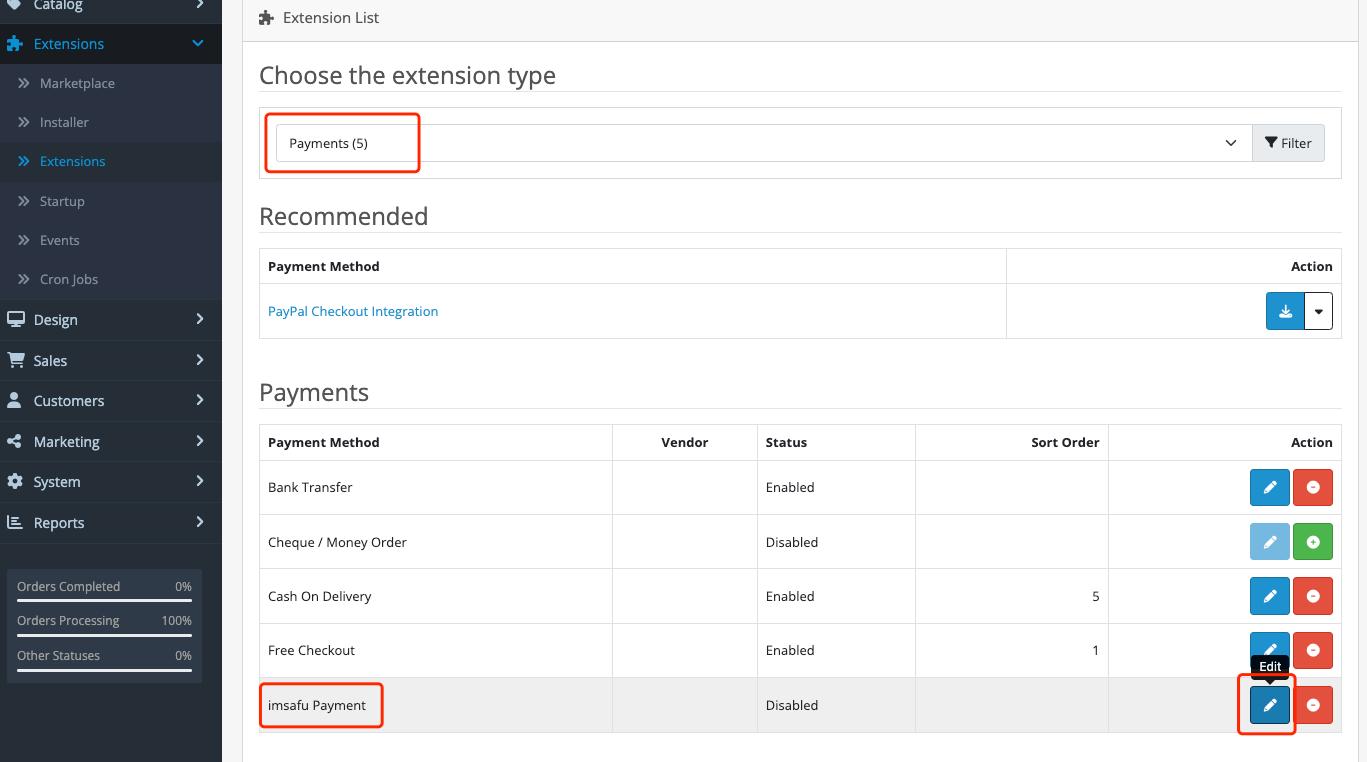
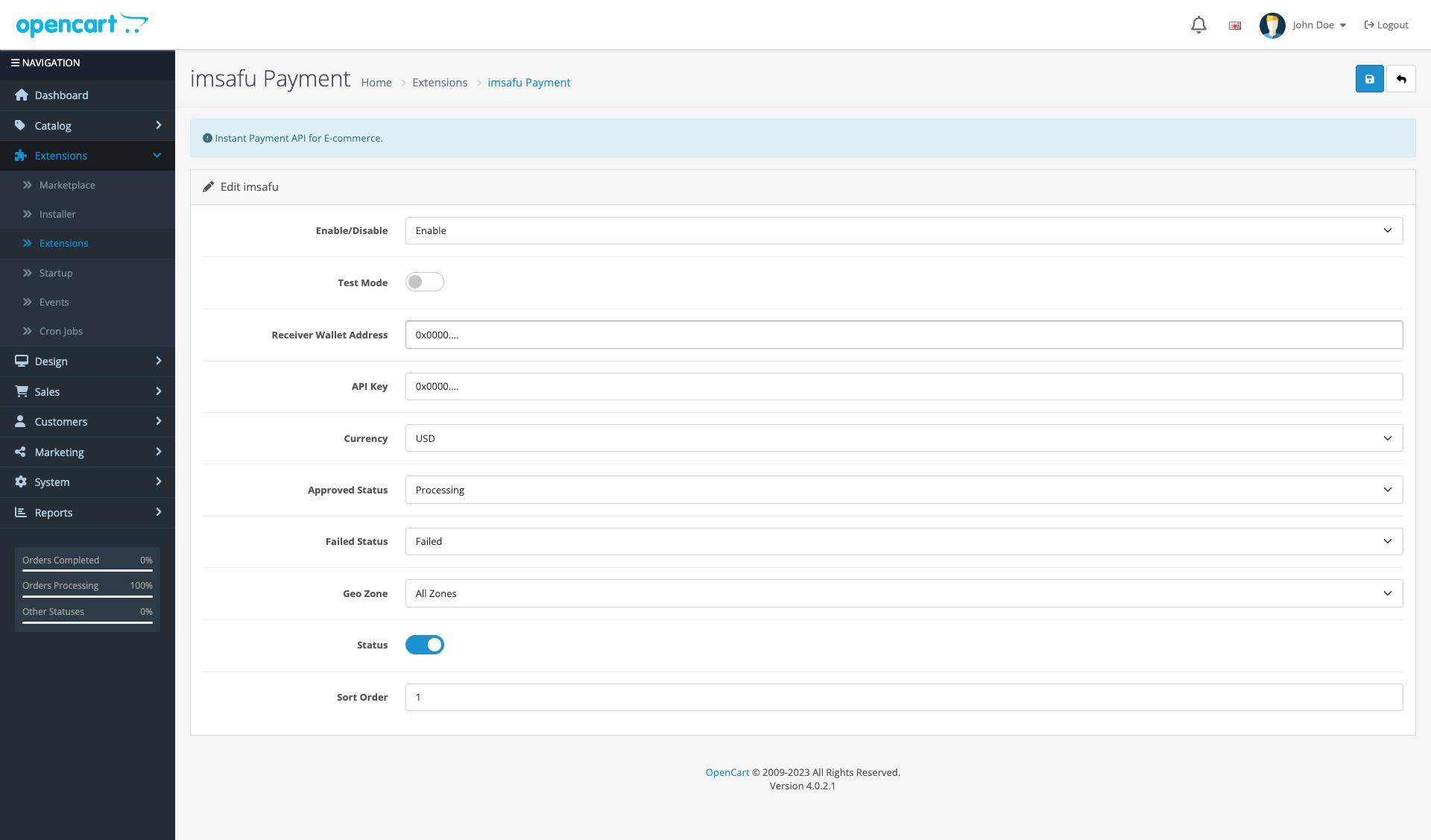
After making the necessary edits, click the Save button in the top-right corner to save the changes.
Parameter Explanation:
Enable/Disable: This option determines whether to process the payment flow (you can temporarily pause payment processing without disabling the plugin).Test Mode: When enabled, you can use the test network and test coins for payment testing. (Note: Make sure to keep it disabled in the production environment)Receiver Wallet Address: You can use a wallet address or a deposit address of an exchange.API Key: Please go to the imsafu official website and click on "Join Waitlist" to fill out the form to apply for an API Key. (This field can be left blank if Test Mode is enabled)Currency: By default, USD is used as the payment currency. If you choose another currency (such as CNY), the system will automatically convert it to USD based on the current exchange rate.Approved Status: Set the order status forPayment Successful, just selectProcessing, and you can adjust it according to your needs.Failed Status: Set the order status forPayment Failed, just selectFailed, and you can adjust it according to your needs.Geo Zone: This parameter is currently not in use. Leave it at the default setting.Status: This option determines whether the plugin is enabled.Sort Order: The plugin's sorting order. Enter1, and you can adjust it according to your needs.
Modify Session Samesite Cookie Settings
After the configuration is completed, please modify the
Session Samesite Cookiesettings. FindSystem->Settings->Server->Session Samesite Cookiein the main menu on the left. The default valueStrict, which can cause the login status to be lost when redirected after completing payment. This needs to be changed toLaxorNone. ClickSaveto save the changes.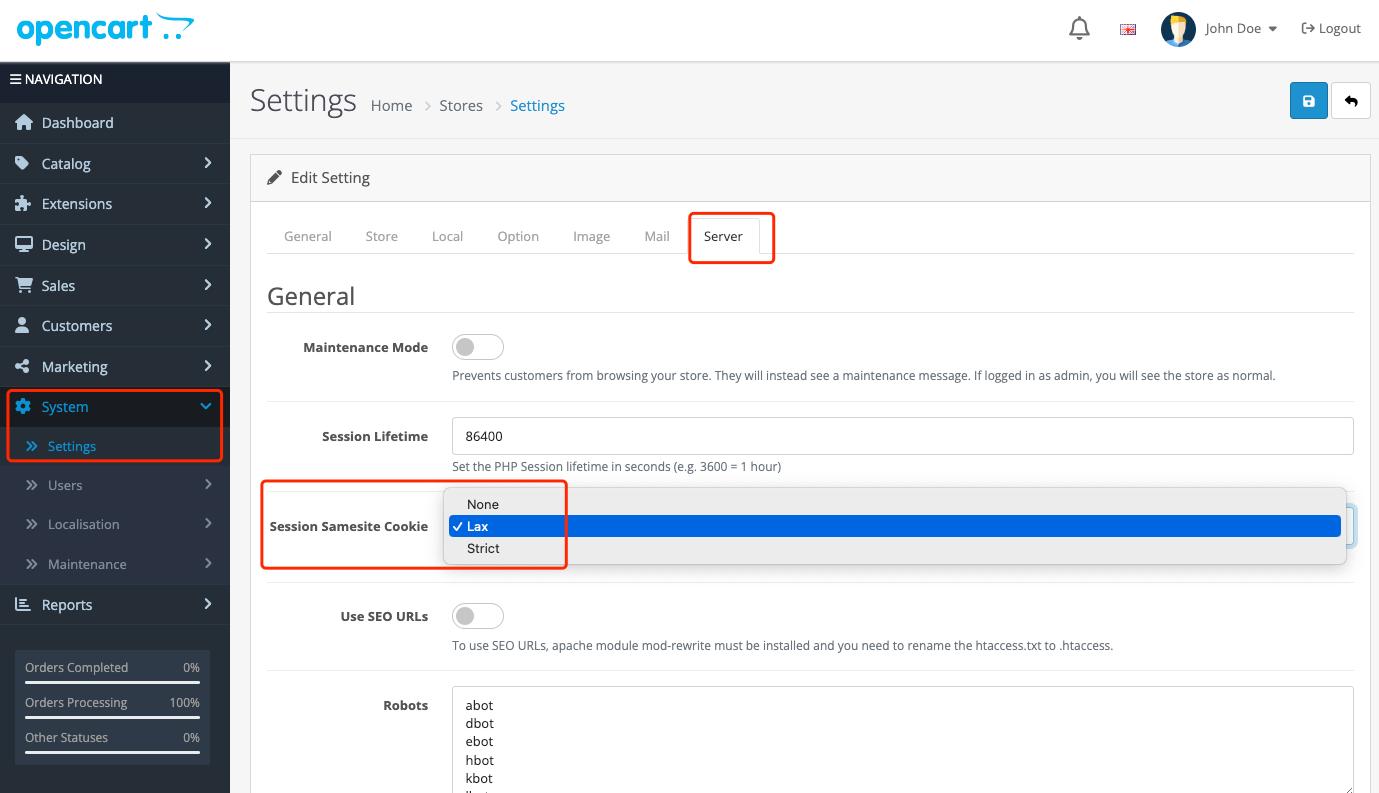
Test Mode Explanation
- When
Test Modeis enabled, theAPI Keyfield is not required. - Test coins can be obtained from the USDC Official Faucet.
- Please note that
Test Modeshould not be enabled in the production environment.